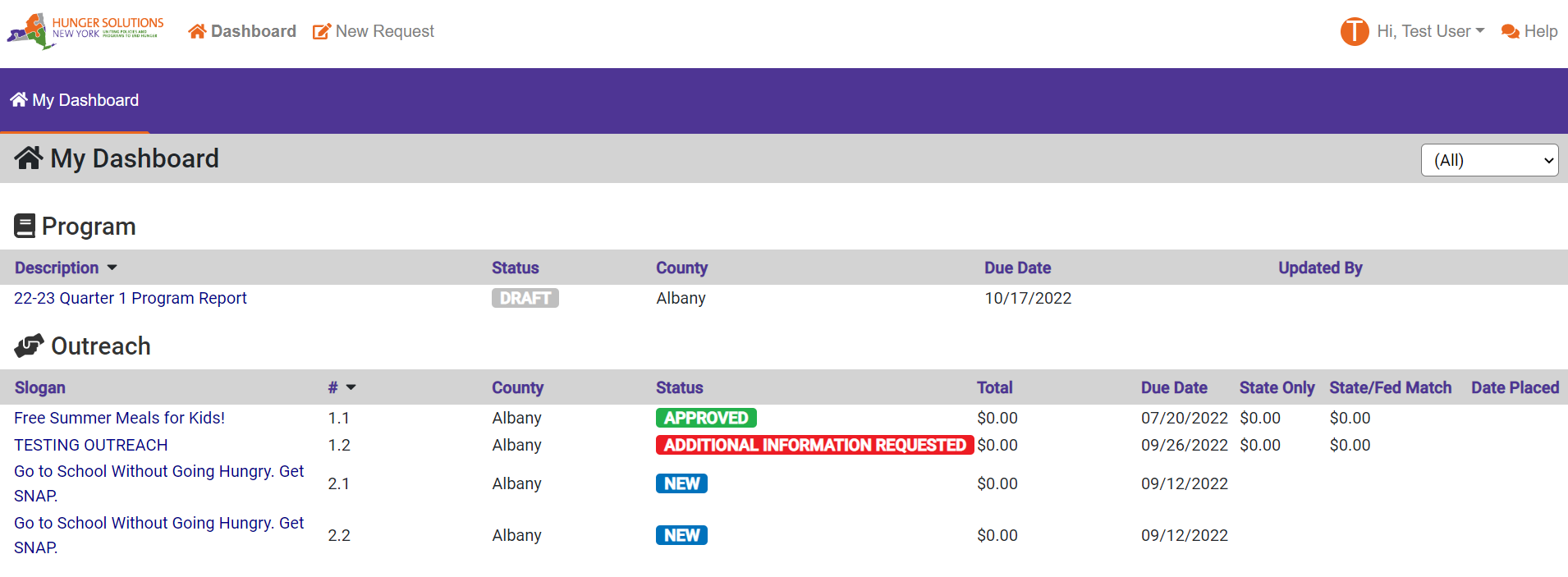Navigating the Outreach Request
For each Campaign, the two required Outreach Requests will automatically be generated by the system and placed on the user’s dashboard. These will be .1 or .2 (example for Campaign 1, requests 1.1 and 1.2 will be automatically generated).
If you want to create additional Outreach (either more campaign outreach, or Other Outreach), click on New Request.
When creating additional outreach, fill out all information on the page (including the user’s program, county, and the campaign or other outreach). If selecting 7 - Other Outreach, enter a slogan. Campaigns will autofill a slogan.
Click Create, and a record will appear on your dashboard. From the dashboard, the Outreach Request can be filled in.
From the Dashboard, click on the Slogan to open the Outreach Request detail.
At the top of the Outreach Detail is information for the user. Information that is blank in a new request will be filled out as the request moves between the user and Hunger Solutions New York.
Beneath the information section is a spot to upload attachments. Click Choose File to locate the outreach template and/or quote. Select the document to upload, and click Upload Attachment. This will attach the item to the request.
Beneath the attachment section is the detail of the request. The slogan autofills; the rest of the request must be entered by the user.
The bottom of this section provides the Outreach Requirements given to program users via Program Memo each year. These items must be part of the Outreach Activity in order for it to be approved by Hunger Solutions New York.
If you are not ready to submit, click Save for Later to save your progress.
If you are ready to submit, click Review and Submit.
After clicking Review and Submit, a review page will appear. Click Submit at the top or bottom of the page to submit the request to Hunger Solutions New York.
If you do not click submit on the review page, the request has not been submitted.
Check your the status of your request from your dashboard. If it says Submitted, it was successfully submitted to Hunger Solutions New York.